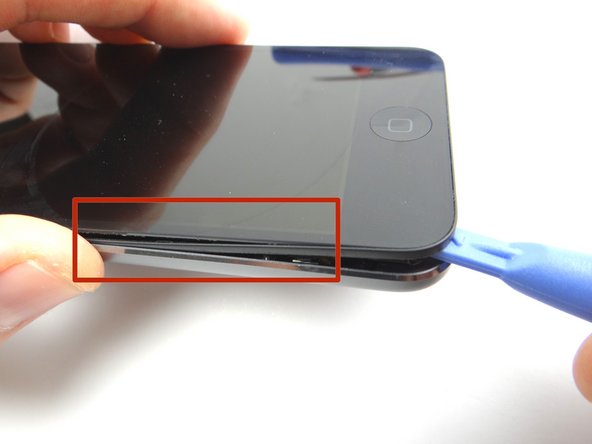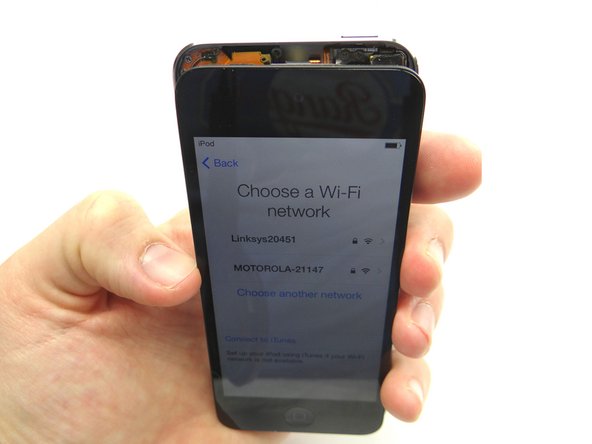Parts
No parts specified.
-
-
Picture 1: There is adhesive across the bottom on either side of the home button.
-
Picture 2: There are 3 clips on each side of the screen.
-
Picture 3: There are 2 clips at the top of the screen.
-
You'll be releasing the clips and adhesive in the next steps to open the iPod:
-
-
-
Picture 1: Place the suction cup on the screen just above the home button. Apply low-level heat (100 degrees Celsius) to the bottom edge of the iPod for about a minute.
-
Pictures 2 & 3: Use the suction cup to pull the front panel up just enough to wedge the blue pry tool in between the front panel and rear case.
-
Remove suction cup once you've wedged the blue pry tool.
-
If you're unable to create suction (e.g. the screen is badly cracked), we provide a back-up method in the next step.
-
-
-
Skip this step if the suction cup method worked.
-
Picture 1: Wedge iSesamo underneath the black bezel around the screen.
-
Picture 2: Pry up just enough to wedge blue pry tool and remove the iSesamo.
-
Picture 3: Continue prying up under the bezel with the blue pry tool.
-
If you're replacing the screen and it comes with the bezel pre-installed, pry between the screen and bezel to minimize the likelihood of damaging the rear case.
-
-
-
Picture 1: Apply low-level heat (100° Celsius) to the home button contact for 30 seconds.
-
Picture 2: Use the spudger to peel up the home button contact.
-
Picture 3: If you can't wedge the spudger under the home button contact, use your fingernail or iSesamo to get it started.
-
Don't try to remove the home button contact - it's still connected to the logic board.
-
-
-
Picture 1: Apply low-level heat in 30 second increments as needed to loosen the battery adhesive.
-
Hold the heat gun three inches from the battery to avoid overheating.
-
Picture 2: Use the spudger to pry up the upper right corner of the battery.
-
Picture 3: Work your way around the battery to free it, taking care not to tear the charging port cable underneath.
-
-
-
Picture 1: Push the flat end of the spudger under the charging port ribbon cable and pry up until you're able to grab the assembly with your fingers.
-
Picture 2: Use your fingers to carefully finish removing the assembly, noting the ribbon cable, headset jack, charging port and loudspeaker are all connected.
-
-
-
Disconnect LCD and digitizer cables.
-
Flip over the logic board and battery. Disconnect front-facing camera.
-
Peel up LCD cable from logic board.
-
-
-
Never use a metal tool (such as the iSesamo) on a working screen - only one meant to be discarded.
-
On the broken screen, use the iSesamo to lift up the home button.
-
Use your fingers to finish removing it once it's loose. Place in COMPARTMENT A.
-
-
-
If you're replacing the screen, remove the protective film from the back.
-
Retrieve home button from COMPARTMENT A. Use your fingers to seat the home button on the screen.
-
-
-
Attach rear case to the front panel, logic board, battery and charging port assembly over the next few steps.
-
-
-
Picture 1: Power up the device and test the LCD and digitizer before closing it.
-
After reassembling an iPod, it is common to see a screen with lines down the LCD or a white screen. Try turning it off and back on. If that doesn't work, you may have to perform a soft reset. (press and hold power and home buttons simultaneously for ten seconds).
-
Picture 2: Place the clips at the top of the front panel before seating the rest of front panel.
-
Picture 3: Finish seating the remaining clips in the next step.
-