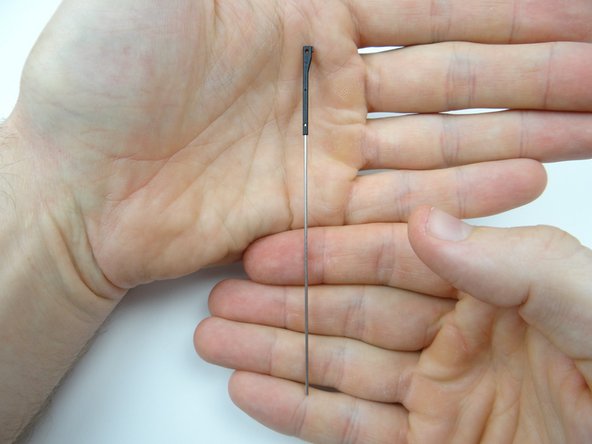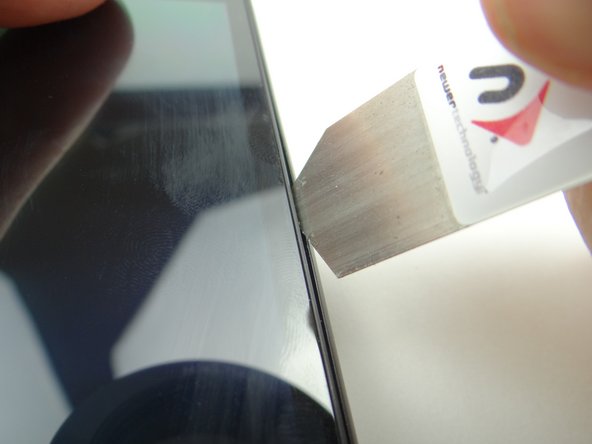-
-
Picture 1: Place a large suction cup in the center of the screen.
-
Pictures 2 & 3: Pull up the screen slightly while wedging the blue pry tool in the center of the right side, between the display assembly bezel and rear case.
-
-
-
Put packing tape over the screen to hold the broken pieces of glass together. Smooth out the bubbles.
-
Go back two steps to open the device OR use the iSesamo (shown in the next step) if the screen still won't budge.
-
-
-
If you can't create suction, use the iSesamo to pry open the screen:
-
Pictures 1: Insert the tip of the iSesamo between the display assembly and rear panel.
-
Only insert the iSesamo a couple millimeters as shown in Picture 2.
-
Pictures 2 & 3: Use the iSesamo to pry open the device just enough to insert a wide blue pry tool face down.
-
-
-
The battery is adhered to the underside of the mid-plate and should come up with it (as shown in the next step).
-
Picture 1: Wedge the flat end of the spudger under the mid-plate exactly where shown.
-
Picture 2: Lift from the top and bottom taking care not to torque the battery connector (red square in Picture 2).
-
Picture 3: Guide the clips on the mid-plate free from the rear case.
-
-
-
Wedge the flat end of the spudger at the center-bottom of the battery. Push halfway up.
-
Turn the spudger to cut through the adhesive holding the battery.
-
-
-
Use the flat end of the spudger to disconnect front-facing camera & proximity sensor assembly.
-
Peel assembly away from rear case with your fingers. Slide flat end of spudger under assembly to push through the mild adhesive holding it down.
-
Place assembly in COMPARTMENT B.
-
-
-
From COMPARTMENT B, replace front-facing camera & proximity sensor assembly.
-
Seat the cable, but don't push the proximity sensor into place.
-
Leave some play so you can maneuver the proximity sensor into its socket on the display when you're closing the device.
-
-
-
Picture 1: Align the clips on the left side of the screen with their slots on the rear case.
-
Picture 2: Use both hands to close the display on the rear case, guiding the front-facing camera and proximity sensor into their sockets.
-
Picture 3: You may have to use the spudger to nudge the proximity sensor into place.
-
Almost done!
Finish Line