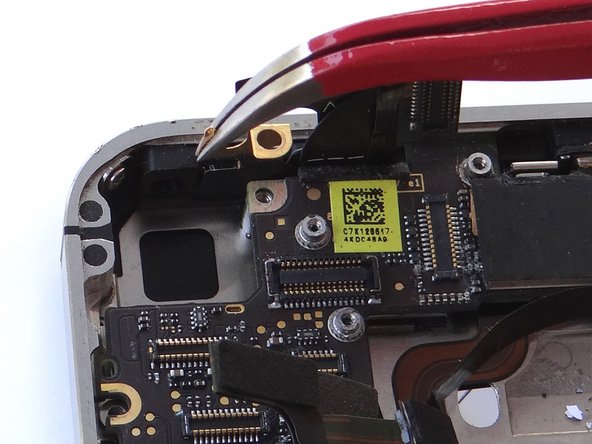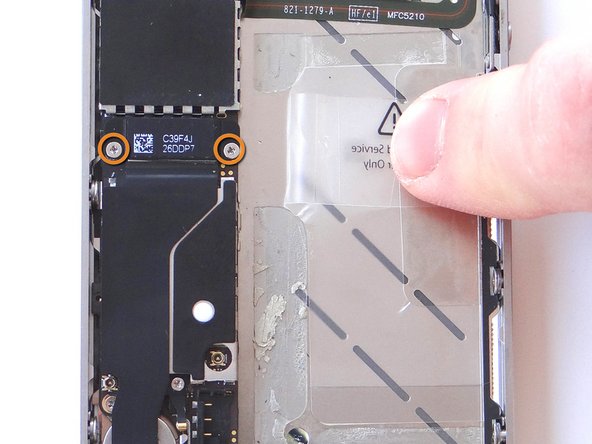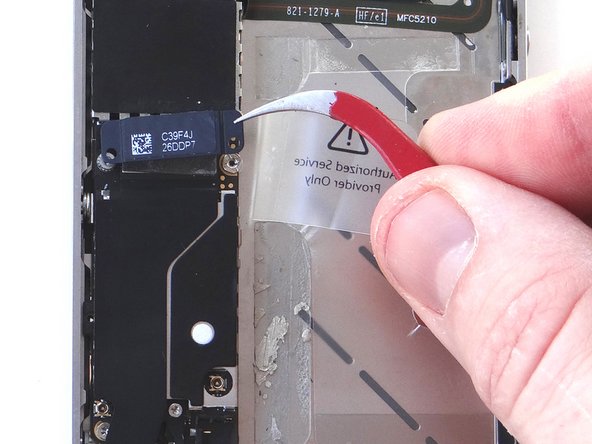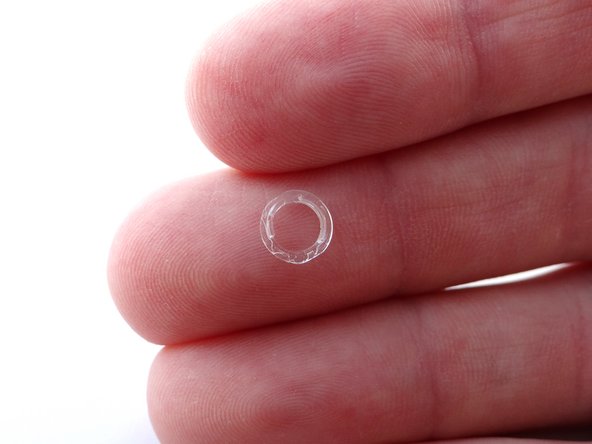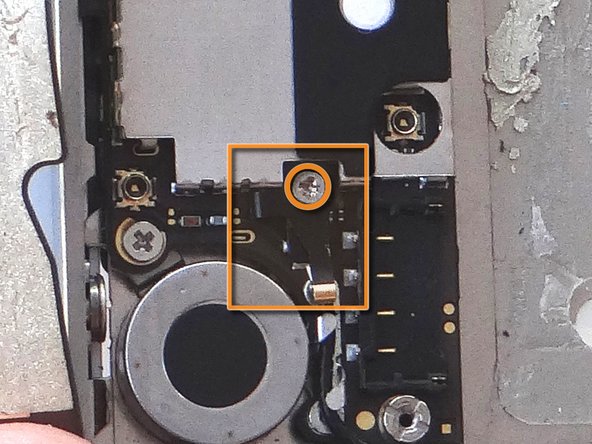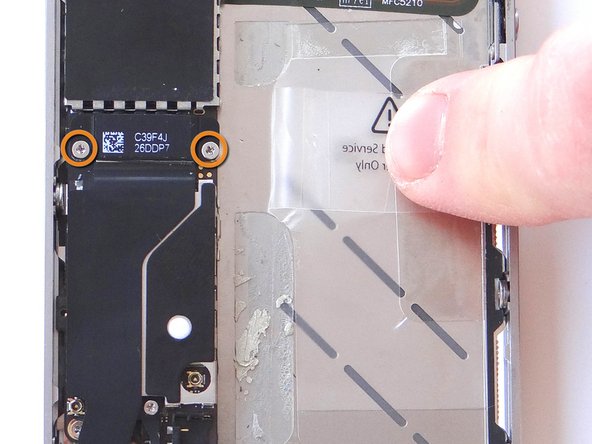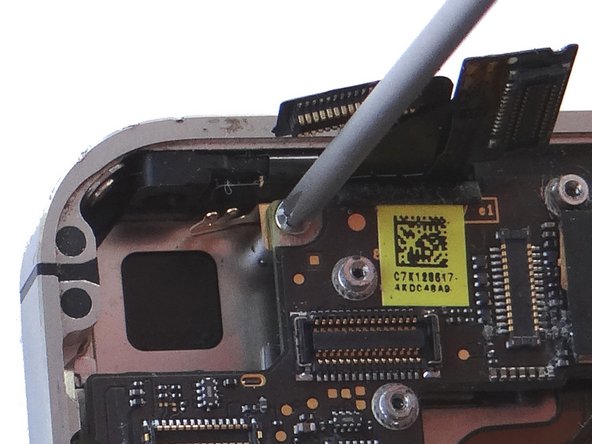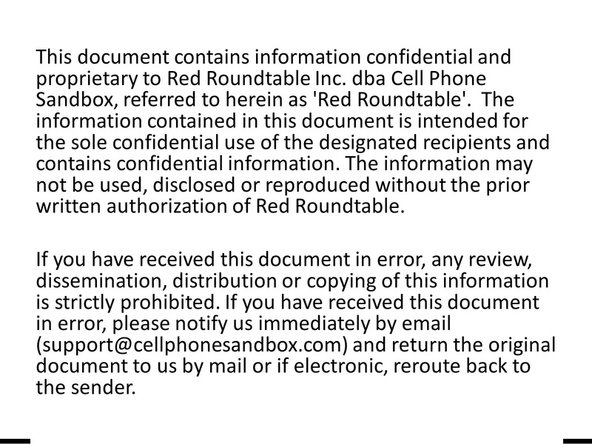Introduction
This document contains information confidential and proprietary to Red Roundtable Inc dba Cell Phone Sandbox, referred to herein as 'Red Roundtable'. The information contained in this document is intended for the sole confidential use of the designated recipients and contains confidential information. The information may not be used, disclosed or reproduced without the prior written authorization of Red Roundtable.
If you have received this document in error, any review, dissemination, distribution or copying of this information is strictly prohibited. If you have received this document in error, please notify us immediately by email (support@cellphonesandbox.com) and return the original document to us by mail or if electronic, reroute back to the sender.
Tools
Parts
No parts specified.
-
-
Before disassembling the iPhone, thoroughly wash and dry your hands.
-
Make sure handset is powered off.
-
Place the handset in your non-dominant hand. Remove two Pentalobe screws near charging port with special 5-point Pentalobe screwdriver. Place screws in SLOT 1.
-
Gently slide battery cover upwards. Pull battery cover away from iPhone. Place battery cover in ZONE I.
-
-
-
Remove the 1.5 mm Phillips screw from battery connector cable (circled in orange). Place screw in SLOT 2.
-
Use the flat edge of the Black Spudger (tip is painted red for better illustration) to gently pry the battery connector up from its socket on the logic board, top to bottom.
-
-
-
Apply low-level heat (100* Celcius or less) to edges of battery for 60 seconds to loosen the adhesive securing the battery to the iPhone.
-
Wedge right-side of the battery up with the Black Spudger to free battery from adhesive securing it to Mid-Frame.
-
Grab battery removal tab and gently pull tab away from phone, taking care not to bend or warp the battery as you pull (you may have to use the spudger to help wedge it up). Apply more heat in 30 second increments, if needed.
-
Remove the battery and place in ZONE II.
-
-
-
Remove five Phillips screws from the Cable Shield surrounding the camera. Use fine point tweezers to remove them if the screwdriver won't hold them:
-
Picture 1: Remove one 2.4 mm Phillips screw. Place in Sandbox SLOT 3.
-
Picture 2: Remove one 1.5 mm Phillips screw. Place in SLOT 4.
-
Picture 3: Remove three 1.3 mm Phillips screws. Place in SLOT 5.
-
-
-
Before performing this step, make sure the Black Spudger is wedged under the lip of the cable. Also, be careful not to break any components off the surrounding area on the logic board:
-
Use the flat end of the Black Spudger to gently pry three cables free from their sockets on the logic board.
-
Lift camera away from iPhone. Place in COMPARTMENT B.
-
-
-
Release three cables just below the camera slot using the Black Spudger to gently lift the connectors up and out of the sockets.
-
-
-
Picture 1: There may be a small piece of black electrical tape covering the pictured screw. If it's there use Plastic Tweezers to remove and discard it.
-
Remove 2.5 mm Phillips screw securing Gold Grounding Clip to logic board near rear camera opening. Place screw in SLOT 6.
-
Remove Gold Grounding Clip with curved tip tweezers. Lift straight up and be careful not to scratch the logic board with the tweezers.
-
Place clip in SLOT 6 with Phillips screw.
-
-
-
Remove Antenna Shield: Older iPhones are held in place with a Standoff Screw and will NOT have a Phillips screw on top.
-
Picture 1: Remove the 1.5 mm Phillips Screw holding the Antenna Shield. Place in SLOT 7.
-
Picture 2: Remove the Antenna Shield with your fingers or Fine Point Tweezers. Place with the Phillips screw in SLOT 7.
-
Picture 3: Use a Small Flathead Screwdriver to remove the 4.8 mm Standoff Screw near the headphone jack. Place standoff in SLOT 7 with the Phillips screw and Antenna Shield.
-
-
-
Picture 1: Place flat end of spudger under upper-right corner of the charging port assembly cable. Gently twist your hand clockwise releasing the cable from its socket on the logic board.
-
Picture 2: The charging port assembly cable is adhered to the logic board – gently peel it free from the logic board, working top to bottom until cable is free of logic board. Be cautious as this cable is very fragile.
-
Picture 3: Fold the cable to the left.
-
-
-
Picture 1: Place Black Spudger under antenna. Gently lift to release antenna from its socket on the logic board.
-
Picture 2: Use your fingers to de-route the cellular antenna cable out from under the metal clips attached to the logic board. First pull cable right, then left.
-
Picture 3: Fold the antenna down so it's out of the way.
-
-
-
Picture 1: Using the blue pry tool, carefully lift the logic board just high enough to pinch it with your left thumb and index finger.
-
Picture 2: Once you have a good grip on the logic board, use your right hand to brush away cables near the top while pulling the logic board towards you until it is free from the mid-frame. Place in ZONE III.
-
-
-
Picture 1: Wedge the pointed tip of the Black Spudger under the lip of the vibrator. Gently lift to loosen the adhesive holding the vibrator to the mid-frame.
-
Picture 2: Wedge the flat end of the spudger (you may prefer to use the iSesamo) under the vibrator until it's free. Place it in COMPARTMENT C.
-
-
-
Remove the two 2.4 mm Phillips screws from the sides of the speaker enclosure assembly. Place in SLOT 12.
-
Remove the small plastic Triangular Bracket that was installed under the left-most screw. Place in SLOT 12 with the two screws.
-
-
-
There may be a piece of black electrical tape covering the screw in the upper left-hand corner of the phone. If it's there, remove and discard it.
-
Picture 1: Remove 1.6 mm Phillips screws from the upper-left of the phone (possibly covered by tape previously). Remove 1.6 mm Phillips screw from the upper-right of the phone. Place screws in SLOT 13.
-
Picture 2: Remove two 1.6 mm Phillips screws from the bottom-left and bottom-right of the phone. Place screws in SLOT 13.
-
Stabilize the phone while you're removing the screws by holding it as in Picture 3.
-
-
-
Pictures 1 and 2: Loosen the three large-head Phillips screws along the left side of the iPhone about one half turn, taking care not to remove these screws.
-
Picture 3: Loosen the three large-head Phillips screws along the right side of the iPhone about one half turn, taking care not to remove these screws.
-
-
-
Picture 1: Apply low heat (100 degrees celsius) to the top and bottom edges of the iPhone, sweeping back and forth to loosen adhesive. Continue for two minutes.
-
Perform the remainder of this step - and the next two steps - over a sheet of paper to collect shards of broken glass:
-
Picture 2: Wedge the metal iSesamo between the display assembly and mid-frame at the bottom-right of the phone.
-
Insert the iSesamo half a centimeter deep or less (less than half the length of your thumbnail) to avoid slicing into internal components.
-
Slowly move the wedged iSesamo up and around the entire perimeter of the phone to further loosen the adhesive.
-
Stop just after you round the lower left corner of the iPhone. Otherwise, you risk damaging the home button assembly.
-
Picture 3: Turn the phone over and use the flat edge of the spudger to push down on the display mounting tabs in each corner.
-
-
-
Picture 1: With the iPhone face down, separate the bottom of the display assembly from the mid-frame.
-
Pictures 2 and 3: guide the cables connected to the digitizer and LCD out through the slot on the mid-frame.
-
Continue pulling the display assembly away from the mid-frame until separated. Keep the broken display assembly on the scrap paper and set it off to the side (you may need to harvest parts from it).
-
-
-
Examine the top side of the mid-frame for glass shards and bits of adhesive. Use the iSesamo to scoop up and remove them.
-
Don't use your fingers to remove pieces of glass!
-
If you fail to remove all glass shards, the new LCD will appear to bleed when your customer presses down on the display (where glass shards are trapped beneath). Further, the display will be more susceptible to cracks.
-
Place the mid-frame in ZONE IV
-
-
-
Grab the mid-frame from ZONE IV:
-
Picture 1: There should be a plastic ring covering the front-facing camera (on the mid-frame).
-
Picture 2: However it may be attached to the broken display. If so, use the iSesamo to free it.
-
The plastic ring may come loose on it's own while you're freeing the display assembly from the mid-frame. Make sure you don't lose it.
-
Picture 3: This is what it looks like free of the iPhone.
-
-
-
The replacement display may or may not come with the earpiece mesh installed:
-
Picture 1: If not, you may be able to harvest one from the broken display using Curved Tip Tweezers. (Otherwise, you can use a brand new one).
-
Picture 2: If necessary, attach the earpiece mesh to the replacement display. Push it firmly into place with your fingers.
-
-
-
Attach the new display to the mid-frame:
-
Picture 1: With your left hand, gently pinch the digitizer and LCD cables (attached to the display assembly). With your right hand, align the mid-frame with the display assembly.
-
Picture 2: Carefully guide the display cables back through the slot on the mid-frame while lowering the mid-frame onto the display assembly.
-
Picture 3: TAKE EXTRA CARE to make sure the cables are pulled completely through the slot in the mid-frame before attaching the display assembly. The cables should be equal length and stick out far enough to reach their slots on the logic board, as in the picture.
-
Make sure the mounting tabs in each corner of the display fit correctly into their slots on the mid-frame.
-
-
-
Picture 1: Make sure the display mounting tabs along each side of the iPhone are situated behind the screw and washer used to hold them in place.
-
Picture 2: If adjustments are needed, use the Fine Point Tweezers to hold the washer and screw in place while situating the display mounting tabs.
-
DOUBLE CHECK TO MAKE SURE THE LCD AND DIGITIZER CABLE ARE STILL PULLED COMPLETELY THROUGH THE MID-FRAME!
-
Picture 3: Press the mid-frame firmly into place with the display.
-
-
-
Picture 1: From SLOT 13, replace two 1.6 mm Phillips screws in the top-left and top-right of the phone.
-
Picture 2: Also from SLOT 13, replace two 1.6 mm Phillips screws in the bottom-left and bottom-right of the phone.
-
Stabilize the phone while you're replacing the screws by holding it as in Picture 3.
-
-
-
Grab speaker assembly from COMPARTMENT D and place it inside mid-frame. Push the front of the assembly (with the clips) down first, then push the entire assembly into place.
-
Replace the small triangular plastic bracket that was installed under the left-most screw from SLOT 12.
-
Replace the two 2.4 mm Phillips screws from the sides of the speaker enclosure assembly from SLOT 12.
-
-
-
Use your fingers to replace the vibrator from COMPARTMENT C.
-
Make sure the mounting tab on the vibrator lines up with the screw slot on the mid-frame.
-
-
-
Picture 1: Grab the logic board from ZONE III and carefully position the top edge into the mid-frame. Make sure the top edge is below the protruding tab on the mid-frame.
-
Push the logic board down into its position on the mid-frame.
-
Make sure no cables get trapped under the logic board while re-installing it.
-
Picture 2: Use a small flathead screwdriver to replace the two 3.6 mm standoffs (on the right) from SLOT 11.
-
Picture 3: Replace the 3.4 mm Phillips screw (on the left) near the vibrator motor with the screw from SLOT 10.
-
-
-
Replace camera from COMPARTMENT B. Push connector into socket on logic board.
-
Reconnect the digitizer and LCD cables (sitting upright in the picture).
-
-
-
Reinsert the battery from ZONE II. Push battery connector into its socket the logic board.
-
Use the screw from SLOT 2 to secure the battery.
-
-
-
Grab battery cover from ZONE I.
-
Place battery cover 2 mm above the bottom of the iPhone and slide it down to lock it in place.
-
Secure the battery cover with two Pentalobe screws from SLOT 1.
-