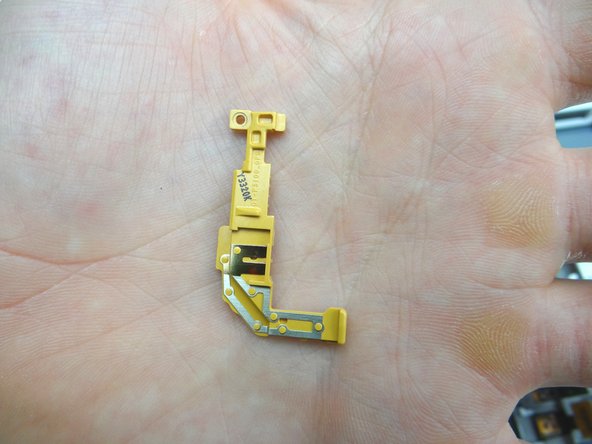-
-
Power down device.
-
Remove SD card. Place in COMPARTMENT A.
-
In the next few steps, you'll be removing the battery cover by freeing the clips marked in Picture 3.
-
-
-
Picture 1: Insert wide blue pry tool below the bottom half of the volume rocker.
-
Picture 2: Sweep between the volume rocker and infrared sensor cover. Twist counter-clockwise to pop up. Grab the battery cover with your thumb to hold it open.
-
Don't sweep past the infrared sensor (red square in Picture 2).
-
Picture 3: Reinsert the wide blue pry tool half an inch past the infrared sensor and continue working your way down towards the corner. Continue peeling up with your thumb in the opposite hand.
-
-
-
Remove six 3.4 mm Phillips #00 screws holding down the battery. Place in SLOT 1.
-
-
-
Pictures 1 & 2: Disconnect power / volume / infrared sensor cable.
-
Picture 3: Lift cable into upright position.
-
-
-
Use the blue pry tool to disconnect the left and right speakers.
-
Remove four 3.4 mm #00 Phillips screws. Place in SLOT 1.
-
Place speakers in ZONE I.
-
-
-
Disconnect (top to bottom):
-
Front-facing camera
-
Headphone jack & Microphone assembly
-
Rear Camera
-
Contact pad
-
LCD
-
Digitizer
-
-
-
Picture 1: Remove six 3.4 mm #00 Phillips screws. Place in SLOT 1.
-
Picture 2: Be aware that the charging port is situated under a ledge as you remove it (red square in Picture 1 & 2).
-
Picture 3: Lift top of logic board first as you guide it up and over the top edge of the front panel.
-
Make space for the logic board on the anti-static foam, away from the battery.
-
-
-
Picture 1: Remove two 3.4 mm #00 Phillips screws. Place in SLOT 1.
-
Picture 2: Lift corner bracket with spudger and fingers. Place in ZONE I.
-
Picture 3: Lift opposite corner bracket and place in ZONE II.
-
-
-
Lift front-facing camera slightly, then peel away from its socket.
-
Place in COMPARTMENT D.
-
-
-
The headphone jack and microphone are connected as one assembly, held in place with mild adhesive:
-
Picture 1: Wedge the curved tip tweezers under the corner of the headphone jack. Lift just enough to pick up the assembly with your fingers.
-
Picture 2: Guide the headphone jack and microphone up and away from the mid-plate.
-
Picture 3: Place in COMPARTMENT E.
-
-
-
Wedge the curved tip tweezers in between the tabs on the left side. Lift just enough to wedge the blue pry tool underneath.
-
Use the blue pry tool to finish lifting the contact pad..
-
Place in COMPARTMENT F.
-
-
-
Open LCD ZIF connector with blue pry tool.
-
Pull LCD cable away from ZIF connector.
-
Place LCD cable in ZONE III.
-
-
-
From ZONE III: Push LCD cable back into ZIF connector on display assembly.
-
Close ZIF connector.
-
Picture 3: Make sure LCD cable is situated as pictured (note the tabs in red squares).
-
-
-
From COMPARTMENT F:
-
Line up the holes at the top and bottom of the contact pad with the tabs on the front panel.
-
Push contact pad into place.
-
-
-
From COMPARTMENT E:
-
Picture 2: Seat headphone jack / microphone assembly on front panel. Make sure the headphone jack and microphone are lined up with their openings on the front panel (red squares).
-
Picture 3: The assembly will look like this when properly seated.
-
-
-
From COMPARTMENT B:
-
Seat rear camera.
-
Make sure holes in cable are placed over tabs on front panel.
-
-
-
Replace logic board:
-
Seat charging port first, under the tiny ledge in (red square Picture 2).
-
Make sure no cables get trapped below the logic board.
-
-
-
Seat the left and right speakers.
-
Replace four 3.4 mm #00 Phillips screws from SLOT 1.
-
-
-
From COMPARTMENT C, replace power / volume / Infrared cable.
-
Adhere the cable to the black wall of the front panel.
-
Make sure the cable is properly aligned against the wall and that the tiny mounting tabs are all poking through the holes in the cable (seven in all).
-
-
-
Seat the battery.
-
Connect the battery by pushing straight down on the entirety of the connector.
-
Replace six 3.4 mm Phillips #00 screws from SLOT 1.
-
-
-
Picture 1: Seat this corner first.
-
Picture 2: Continue seating top edge.
-
Picture 3: Make sure the power button and volume rocker seat properly and you push the sides into place.
-
Almost done!
Finish Line